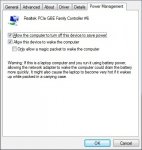- Joined
- Nov 24, 2006
- Messages
- 1,040
Hi all,
here's a small tutorial how to enable Wake on LAN.
[list type=decimal]
[*]1: Start with disabling EuP 2013 in the bios (see attached, EuP 2013.jpg). Disabling this function will keep the LAN port enabled when the system is put in S3 or S5.
[*]2: In Wake Up Events enable the option Resume by PCI or PCI-E Device (see attached, LAN.jpg)
[*]3: Enable the Magic Packet in the driver in Windows (see attached, WOL.jpg)
[*]4: If you want Magic Packet to wake your system from S3, enable the Allow this device to wake up this computer. If you don't want Magic Packet to wake up the system from S3, remove the tick (see attached, power.jpg).
[/list]
Then check if your system receives the Magic Packet by using these tools:
Sender: http://www.depicus.com/wake-on-lan/wake-on-lan-gui.aspx
Monitor: http://www.depicus.com/wake-on-lan/wake-on-lan-monitor.aspx
Run the monitor (disable Windows firewall) and use a different system to send the Magic packet. If the monitor picks up the packet you can try S5 and S3.
Special tip: there are several Android wake on lan applications available so you can use your phone.
here's a small tutorial how to enable Wake on LAN.
[list type=decimal]
[*]1: Start with disabling EuP 2013 in the bios (see attached, EuP 2013.jpg). Disabling this function will keep the LAN port enabled when the system is put in S3 or S5.
[*]2: In Wake Up Events enable the option Resume by PCI or PCI-E Device (see attached, LAN.jpg)
[*]3: Enable the Magic Packet in the driver in Windows (see attached, WOL.jpg)
[*]4: If you want Magic Packet to wake your system from S3, enable the Allow this device to wake up this computer. If you don't want Magic Packet to wake up the system from S3, remove the tick (see attached, power.jpg).
[/list]
Then check if your system receives the Magic Packet by using these tools:
Sender: http://www.depicus.com/wake-on-lan/wake-on-lan-gui.aspx
Monitor: http://www.depicus.com/wake-on-lan/wake-on-lan-monitor.aspx
Run the monitor (disable Windows firewall) and use a different system to send the Magic packet. If the monitor picks up the packet you can try S5 and S3.
Special tip: there are several Android wake on lan applications available so you can use your phone.